Creating a banner with FM and Acrobat
Note. This problem is resolved with FM-15 (aka Edition 2019) when working with the new PDFlib route. The output is empty if working with the Distiller route.
FrameMaker allows you to specify a paper size of 216 × 216 inches (5486 × 6486 mm). Hence it is no problem to design wonderful posters and banners.
The problem arises if you want to create a PDF from these documents. For example, I wanted to create this banner (2500 × 297 mm) in PDF and send the PDF to a print shop.

(Click on the image to get the PDF)
I tried several methods: Save as PDF, print to PostScript and then distill, specify the paper size also in the joboptions – nothing helped. The results were PDFs which contained mostly just a left part of the banner, about the size of A3, at best a nearly empty paper of the banner size with content to the left sam as before. Eventually Adobe support gave the relevant hint, but not the complete procedure.
Restriction in Acrobat
The problem is caused by a hidden restriction in Acrobat: There must not be more than 32000 pixels on the longer edge of the page (this is probably due to 16-bit storage locations). This leads to a certain threshold resolutions at a given paper extension: maximum resolution[dpi] = 32000/length[mm] * 25.4[mm/inch] = 812.8/length[m]:
| Paper format | Length [mm] | Threshold resolution [dpi] |
Length [mm] | Threshold resolution [dpi] |
|
|---|---|---|---|---|---|
| A4 | 297 | 2736 | 1000 | 813 | |
| A3 | 420 | 1935 | 1200 | 677 | |
| A2 | 584 | 1392 | 1400 | 580 | |
| A1 | 840 | 967 | 1600 | 508 | |
| A0 | 1169 | 695 | 1800 | 451 | |
| 2000 | 406 | ||||
| Letter | 279 (11") | 2909 | 2500 | 325 | |
| Legal | 356 (14") | 2285 | 3000 | 271 | |
| Tabloid | 432 (17") | 1882 | 3500 | 232 | |
| 4000 | 203 |
The standard Acrobat joboptions provide the following resolutions:
| Joboptions | Print res. | Images | |||||
|---|---|---|---|---|---|---|---|
| Colour | Grayscale | Monochrome | |||||
| Smallest File size | 600 | 100 | 150 | 150 | 225 | 300 | 450 |
| Standard | 600 | 150 | 225 | 150 | 225 | 1200 | 1800 |
| Press Quality | 2400 | 300 | 450 | 300 | 450 | 1200 | 1800 |
| High Quality Print | 2400 | 300 | 450 | 300 | 450 | 1200 | 1800 |
The second column under the Images type heading gives the resolution of images, above which the images are down sampled to the resolution given in the first column: in High Quality Print colour images with a resolution above 450 dpi will be down sampled to 300 dpi.
Steps to get the banner
- Calculate the largest possible resolution.
For example, for a banner of size 1820 × 297 mm you can at most have a resolution of 446 dpi (812.8/1.82 = 446). - Set up joboptions for the Distiller with both the chosen low resolution and the paper size.
This must be done in quite a number of places. Save this joboptions with a reasonable name.
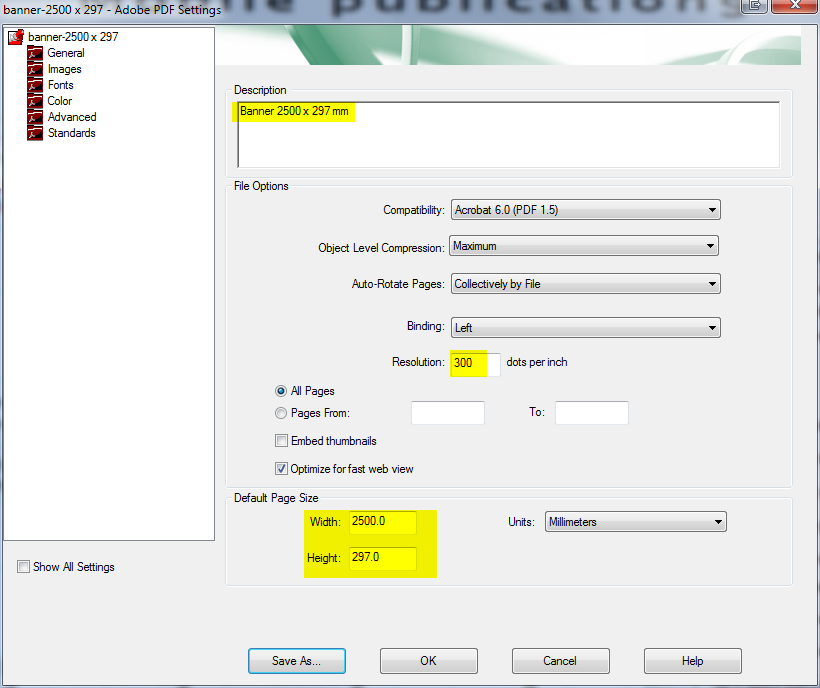
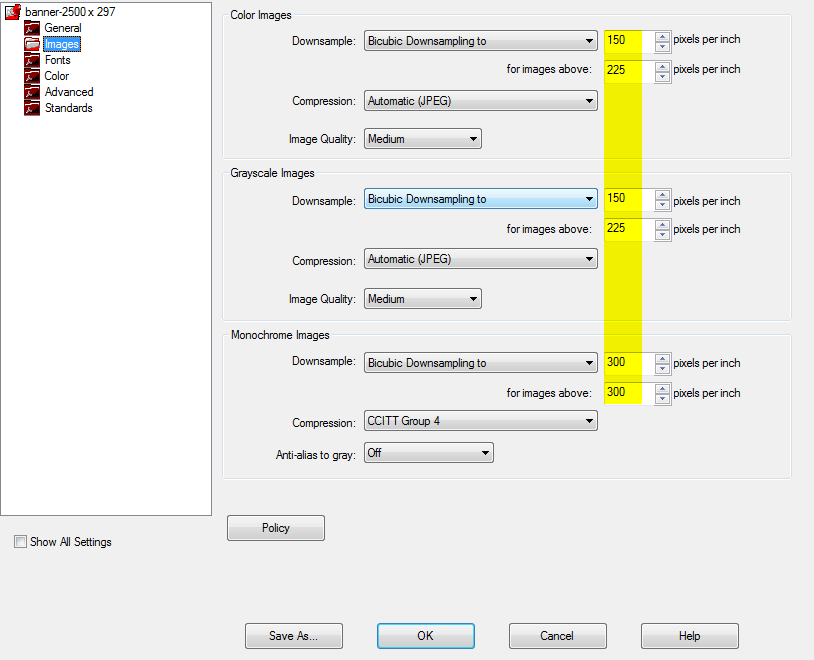
- Print to PS (you can not use Save as PDF in FrameMaker for this procedure) using the Adobe PDF printer with the specially defined joboptions.
This printer must be set up also to serve the low resolution and the paper size. Many locations are quite hidden.
File > Print and File > Print > Setup
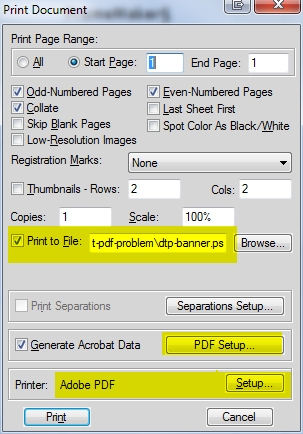
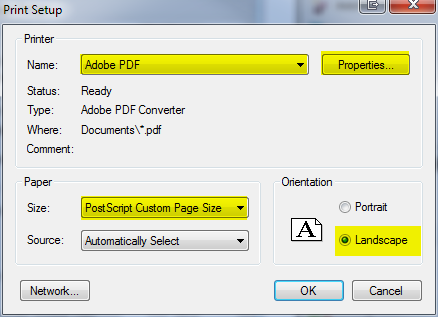
- File > Print > Setup > Properties > Adobe PDF Settings
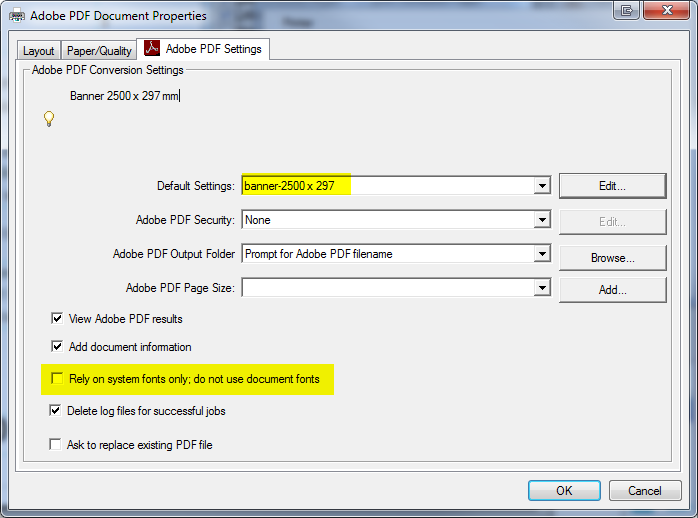
- File > Print > Setup > Properties > Layout
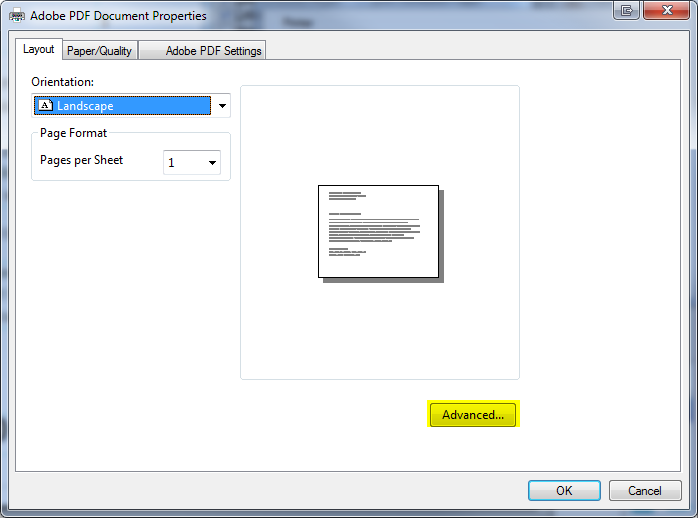
- File > Print > Setup > Properties > Layout > Advanced:
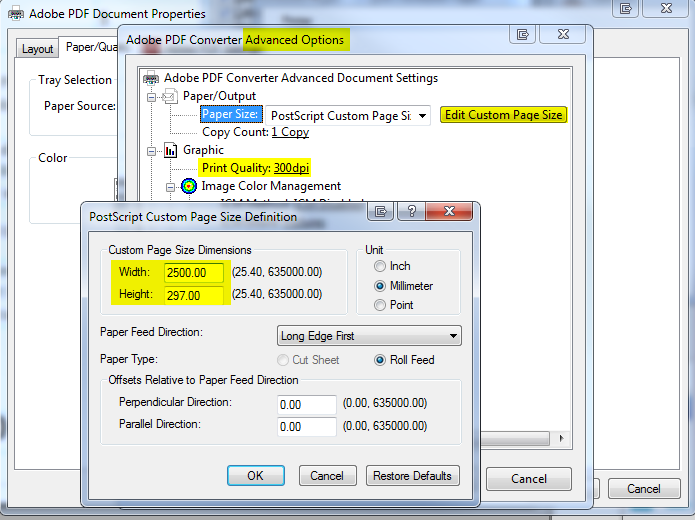
- Distill the PS file to your banner PDF using the same joboptions as for the generation of the PS file.
Detailed procedure
Ths procedure described is still necessary for Acrobat XI.
This PDF details the procedure and illustrates the involved dialogues for Acrobat 9.5.