Enhanced Tool Bar (ETB) for FrameMaker 14 and higher
Note: The official (marketing-) product name for FM version 14 is FM Edition 2017, that for version 15 is FM Edition 2019 and version 16 is called FM Summer 2020 Edition… However, program-internal 14… are used.
See also: Deutsche version; ; Voir aussi version Français; English version for FM-7.2/8, FM-9…11, FM-12, FM-13
What is ETB all about?
With FM-14 Adobe fell back into to the November look with grey icons. For FM-15 it was hard work to convince Adobe to provide coloured tool bar icons. Therefore ETB provides a full set of coloured tool bars for both versions, including addidional functions.
This is a screen shot from a Swedish user of ETB:
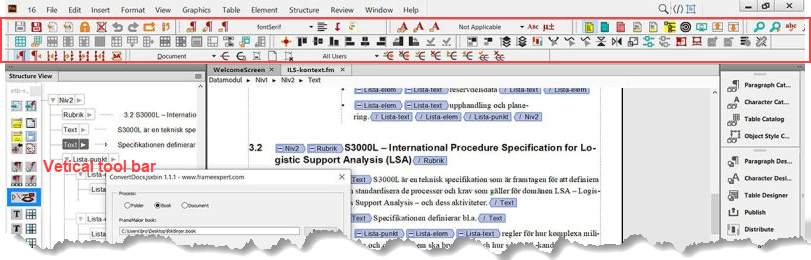
- ETB is active only in WYSIWYG View, both in unstructured and structured mode..
- "Standard" in this text refers to the original FrameMaker installation.
- Reasonable menu items and tool bars are added with all forms of icons (coloured, regular/larger/large). Only inactive buttons use grey icons.
- A new function presents the document structure (headings) as tree-view for navigation.
- An enhanced version of the vertical tool bar is back. It fits nicely in teh gutter of facing pages thus reducing mouse miles.
- The Equation Palette has been enlarged for better legibility on high resolution screens..
- Since the application icon gives no more a hint about the installed FM version, a short menu with the number of the FM version (##) is presented top left.
- Special ETB functions (such as special documentation) are found in menu ##. The first menu item provides an overview of the FM installation.
Read the full documentation to see all features in detail.
What's about FM updates?
Download and installation
Uninstallation
![[To top/bottom of page]](../z_designs/nav-dnup.gif) What's about FM updates?
What's about FM updates?
An update of FM may require an updated version of ETB. Look at Download and installation for an update of ETB.
- Uninstall ETB before you update FM (use button Remove ETB of the installation program) – FM updating processes may not work with installed ETB.
- When updating or re-installing FM, keep the preferences.
- Update FM.
- Install ETB again.
![[To top/bottom of page]](../z_designs/nav-dnup.gif) Download and installation
Download and installation
Attention: Windows Defender may react to this installation with a virus warning. This is a false positive. You may check this with an upload to Virustotal
Please consult the documentation for instructions how to avoid intervention by Windows Defender. This most useful feature has the quirk to quarantaine most compiled AHK scripts.
Note: All software from D+DD is Donationware - if you find it helpful for your work, think about supporting also my work.
Updating ETB
If you have ETB already installed (and want to update it):
- Start the existing installation program from the Start Menu > D+DD and use button Un-Install.
- Delete the folder
%appdata%\D+DD\FM##-toolbars-en - Install the new version of ETB.
Remove any probably existing stand-alone scripts in %APPDATA%\Adobe\FrameMaker\##\StartUp\ : ETBFmIdent.jsx, ETBinsertSymbol_en.jsx, ETBtest.jsx or ETBToggleViews.jsx
Installation steps for ETB14up
- Close FrameMaker. if necessary.
- Download the appropriate ETB installation file
- First issue of ETB for FM-14 (aka 2017)
- Ancillary scripts combined into ETBextras.jsx
- ETB menu re-arranged an placed in FM-ident menu to the left of the file menu
- Single buttons for Case Change replaced by one button with drop-down menu
- Single buttons for Cell Alignment replaced by one button with drop-down menu.
- Bottons added for Delete table row(s) and Delete table col(s)
- Replaced: Button for Jump next (which worked only in view mode) by Regain display. This function is very desirable if a script has left the display 'hidden'
- Correction: AuthoHotkey-script ETBextras compiled.
- Documentation updated.
- Vertical toolbar missed graphics for character formatting
- Documentation amended concerning Windows Defender
- Installation now logs version into maker.ini:
- DocNav now displays header labels correctly: control chars are replaced by spaces
- Edit view and Print view now also observe the session wide settings
- Installation procedure changed to avoid access problems. All data is now stored in the user's area (
%appdata%).. - Combine English and German installation and add French installation and implementation (ease maintenance)
- Limit installation dialogue to newest 6 FMversions
- Utility TextHelper adapts to Windows UI language (de, en, fr)
- Two more buttons in
etb_structured.xml - Edit view (borders, text symbols, graphics) and Printing view (graphics) set these options unconditionally. The FM mechanism for session wide view options does not work.
- ETBsaveAsOld: support of FM-16 and FM-17 added; Message concerning MIF saving added
- Edit view and Print view reset to the version of v11.0 (did not work for FM≥15)
- Unpack the ZIP to the Desktop. You should get only 2 items:
file
PrepareInstallation.exeand directoryInstallThis. - Execute
PrepareInstallation.exe(run as Administrator) . This may take up to ½ minute. If you get reactions from Windows Defnender about this program, see the documentation - The last six FM-versions present in your
%appdata%/Adobe/FrameMaker/are listed in the dialogue (on your system there may be only one).
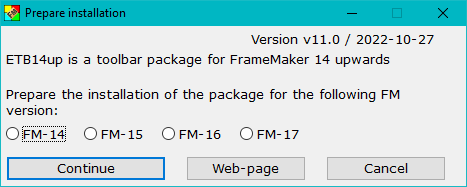
The language of the installation dialogues adapts to the UI language of your current FM installation (de, en, fr). - Select the appropriate FM installation and use Continue. This opens the installation program:

- Use Install to install the ETB functionality (see herafter, what is installed). A message box indicates successful installation.
| FM version | ||||
|---|---|---|---|---|
| ≥ 14 | Date | Version | Installation file | Latest changes |
| 2017-06-26 | 7.1 | Inst-ETB14up.zip | ||
| 2020-03-26 | 9.0 | |||
| 2020-04-11 | 9.1 | Note: Due to an error in the Workspace handling these flyout buttons become active only after switching WS to Authoring and then back to ETB. |
||
| 2021-05-27 | 10 | |||
| 2021-10-26 | 10.1 | |||
| 2022-02-08 | 10.2 | |||
| 2022-09-27 | 10.3 | |||
| 2022-12-15 | 11.0 | |||
| 2023-03-07 | 11.1 | |||
| 2023-12-14 | 11.2 |
Note: FM-help (PDF, chm) and additional documentation may not be available from Adobe for the first issue of a new FM version - hence document content may be for the previous FM version. ETB will be updated as soon as the documents are available.
What is installed on your computer ?
- A shortcut
(De-)Installation ETB14up for FM-##, @@is placed in the Start Menu folderAll Users\Programs. (@@is the code of the UI language of FM -de, en, fr) - The following files are copied to the required locations:
- Workspaces and tool bars to
%APPDATA%\Adobe\FrameMaker\##\WorkSpaces(bothStructuredandUnStructured, Wysiwygview) - Scripts to
%APPDATA%\Adobe\FrameMaker\##\Startup - Tool bar icons to
%APPDATA%\Adobe\FrameMaker\##
- Workspaces and tool bars to
- Additional files (which are referenced by ETB) are kept in the installation directory
%appdaa%D+DD/ETB14up/
%APPDATA% is the symbolic name for the User area. The real path name depends on the OS. $HOME is the installation directory of FrameMaker.
![[To top/bottom of page]](../z_designs/nav-dnup.gif) Uninstallation
Uninstallation
If you want to get rid of the enhancement and go back to the original FM installation:
- Start the installation with the shortcut in the Start Menu and click Un-Install .
- All files of this installation will be removed (work spaces, icons, scripts.).
- Since this is not a Windows un-installation, you must delete the installation directory and the short cut manually to get rid of all items. On the other hand their existence allows to install ETB again later.