Handling FrameMaker dictionaries (FM-12 … FM-16)
This utility eases the handling of dictionaries for FrameMaker version 12 to 16 (2020). Words from the general dictionary can be distributed to respective language dictionaries. The utility can work in parallel to FrameMaker.
Caveat: At FM start the site dictionary is imported and interpreted.
In this process the hyphenation points are
recreated and may differ significantly from those
in the source file referenced in maker.ini. Hence all
work done with FMdict on the site dictionary is lost
with the next start of FM!
Since the resulting internal file does not contain a
BOM (Byte Order Mark), feature Only new words can
not work correctly.
Utility FMdict
Download and installation
Un-installation
This website gives only an overview. For more details see the documentation.
![[To top/bottom of page]](../z_designs/nav-dnup.gif) Utility FMdict
Utility FMdict
FMdict helps to overcome limitations of the spelling checker mechanism. In the UI the user is guided by some arrows and buttons which are activated only if they are ready to be used. The UI language can be switched between German, English and French.
Traduction française de l'interface utilisateur avec l'aide de Deepl(AI-translation) par Klaus Daube.
Note: This utility uses the font Consolas to display the words in the dictionary.
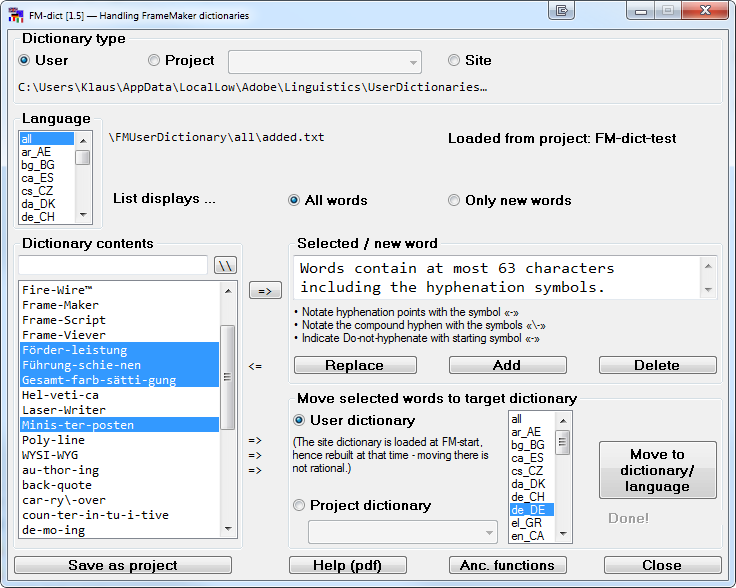
A typical task is performed with these steps:
- Select the source dictionary: the user dictionary which was accumulated by working with FM
- Select the language file: Specify from
which subdirectory - defined by language - the words shall be
taken. FrameMaker fills all learned words into category
all. - Decide whether to display all or only the new words (see later for this feature).
- In the word list select those words you want to move into a language subdirectory
- To the right of the three
=>symbols select User dictionary as target - In the list of languages select the target language (e.g. de_DE). This corresponds to a sub-directory.
- With button Move the words are transferred.
Actions on the word list
With button => you copy a word into the editing area, where it can be modified or used as a base for a new word to be added.
To navigate in a long list you enter the beginning of the searched word, followed by a blank into the top field. If the word does not exist, the first item in the list will be selected. This special mechanism is necessary, because 'jump to' and 'multiple selection' are exclusive in the Window UI.
Working in parallel with FrameMaker
Leaving the panel automatically saves the current word list (if it had been modified). FrameMaker may learn new words and puts them into the internal dictionary. As soon as you go back to the FMdict the word list is refreshed - and with "Only new words" you see that has been collected by FrameMaker.
More automatic saves
There are various circumstances which call for the save of the probably modified word list: changing the source language, leaving the dialogue etc. Of course the save may lead to the situation that you can not see anymore 'what's new.
![[To top/bottom of page]](../z_designs/nav-dnup.gif) Download and installation
Download and installation
Attention: Windows Defender may react to this installation with a virus warning. This is a false positive. You may check this with an upload toVirustotal. Please consult the complete documentation for instructions how to avoid intervention by Windows Defender. This most useful feature has the quirk to quarantine most compiled AHK scripts.
Note: All software from D+DD is Donationware - if you find it helpful for your work, think about supporting my work.
- Download the script file
- Save function reacts on changes of the source.
- Order of words in the list is same as in FM-dictionaries (-xxx, Xxx, xxx).
- Allow to work on 'only new' words.
- Search in word list as well as multiple selection.
- Dialogue and some elements enlarged.
- Introduction of project dictionaries.
- Automatic save allows to run with FM in parallel.
- User interface for de, en and fr.
- Information to the user at FM start about the source of the user dictionary.
- Import word lists of many formats.
- Installation-program.
- Changes in UI only: introduce group boxes; traditional spelling for German texts
- Installation-program supports un-installation.
- Correct method to find current FM installation
- Eliminate double alert at FM start (replacing FMdict.jsxbin by FMdict.jsx)
- Accelerator keys for buttons (e.g. Close)
- Font Consolas now assumed to be installed on the system
- Indication that FMdict.jsx works correctly only for FM-12 and above
- German documentation not updated - see remark in PDF file
- Before installing a new (updated) version, uninstall the current version: start the installation program from the short cut in the Start-menu > D+DD. Then use the Un-Install button.
- Unpack the ZIP file to the desktop. You get a program and a directory.
- Execute the file
PrepareInstallation.exe.
The language of the installation dialogues adapts to the UI language of your current FM installation (de, en, fr). - The last six FM-versions present in your
%appdata%/Adobe/FrameMaker/are listed in the dialogue (on your system there may be only one).
Attention: FMdict cooperates only with that FM-installation, that can be reached by double-click of an*.fmfile..
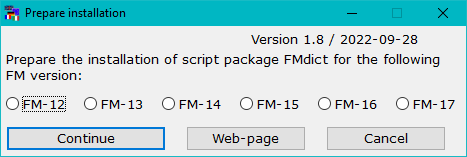
- Use Continue to open the installation program:
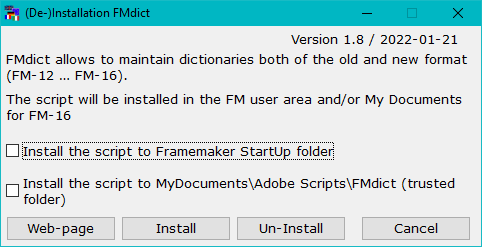
- Select the appropriate option(s):
- Use the first option to get a better presentation of the word list and edit field.
Note: This option is presented only, if fontConsolasis not yet installed. - Use the second option if you wish to start the utility from the desktop
. - With Install the script and associated files will be transferred into the relevant locations.
- A message indicates the end of the installation. The desktop icons will be removed.
- To start the utility, use the short-cut
FMdictin the Windows start-up folderD+DD.
| FM version | Date | Version | Download file | Latest changes |
|---|---|---|---|---|
| 12 and higher | 2017-07-30 | 1.1 | First release |
|
| 2017-08-01 | 1.2 | Not published |
|
|
| 2017-08-05 | 1.3 | |||
| 2017-09-15 | 1.4 | |||
| 2017-10-05 | 1.5 | Inst-FMdict.zip | ||
| 2017-11-09 | 1.6 | |||
| 2018-03-06 | 1.7 | |||
| 2022-02-01 | 1.8 |
Uninstall the script
To uninstall the script, start the installation program from the short cut in the Start-menu > D+DD. Then use the Un-Install button.
This removes the script only from the locations defined in the options. You can later use the installation program again.
To get completely rid of the script you need to remove the following in addition to the un-installation:
- The short cut in the start menu
- Directory
%appdata%\D+DD\FMdict